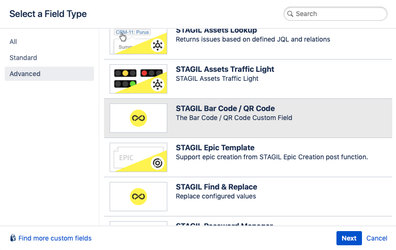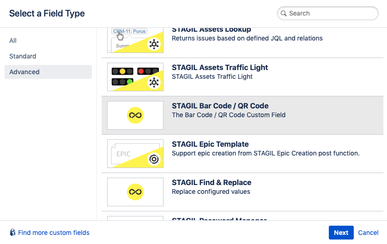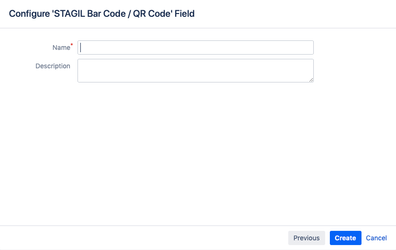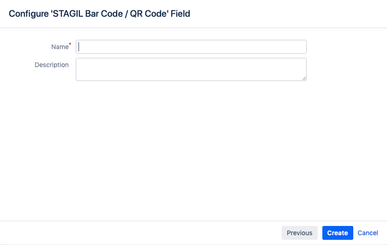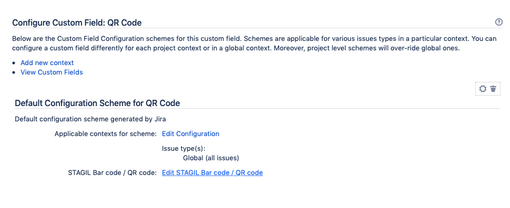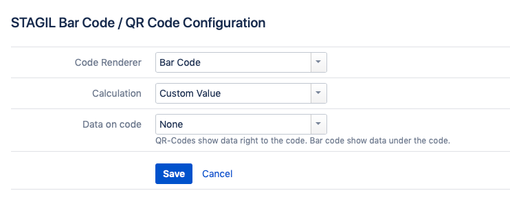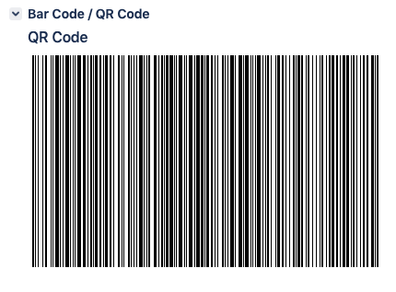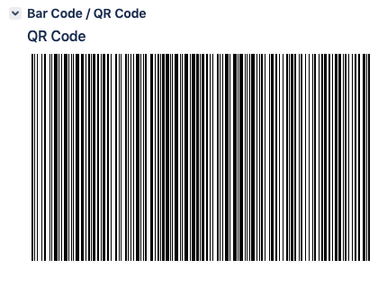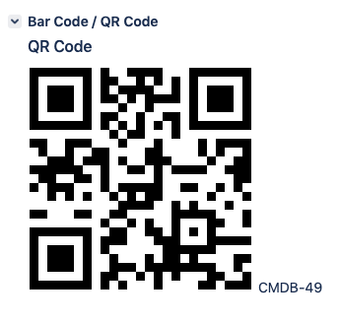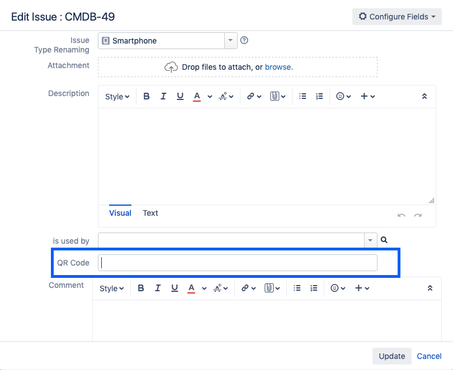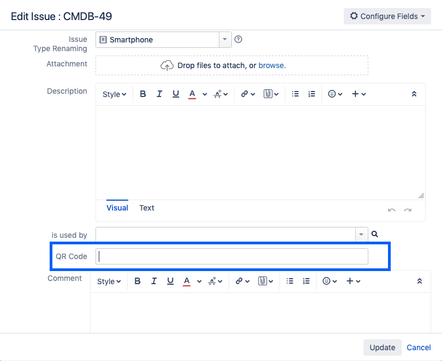| Panel | ||||||
|---|---|---|---|---|---|---|
Content
|
| Info |
|---|
With STAGIL Bar Code/QR Scan Code Field you can display add a bar or QR printable code in your Jira issues and place them on your assets in real life to make a connection between your assets and corresponding Jira issues. Especially useful for CMDB use cases. |
Create a STAGIL Bar Code/QR Code Field
Go to Jira Administration → Issues → Custom Fields → Add Custom Field and choose STAGIL Bar Code/QR Code
Enter a Name and click Create.
Configure a STAGIL Bar Code/QR Code Field
Go to your custom field and click on "Configure" on the right side. On the following screen click Edit STAGIL Bar Code/QR Code.
Now you can see the configuration screen.
You can choose between Bar Code and QR Code renderer. They will be displayed like shown below (the "QR Code" header is the name of your custom field):
This is how Bar Code Rendering looks like:
This is how QR Code Rendering looks like:
For the calculation of the Bar Code/QR Code you can choose between Custom Value and issue key. When choosing issue key you don't have to do anything, the code will be calculated automatically based on the issue key. If you choose Custom Value, you will get the opportunity to fill in your value within the edit screen of your issue: