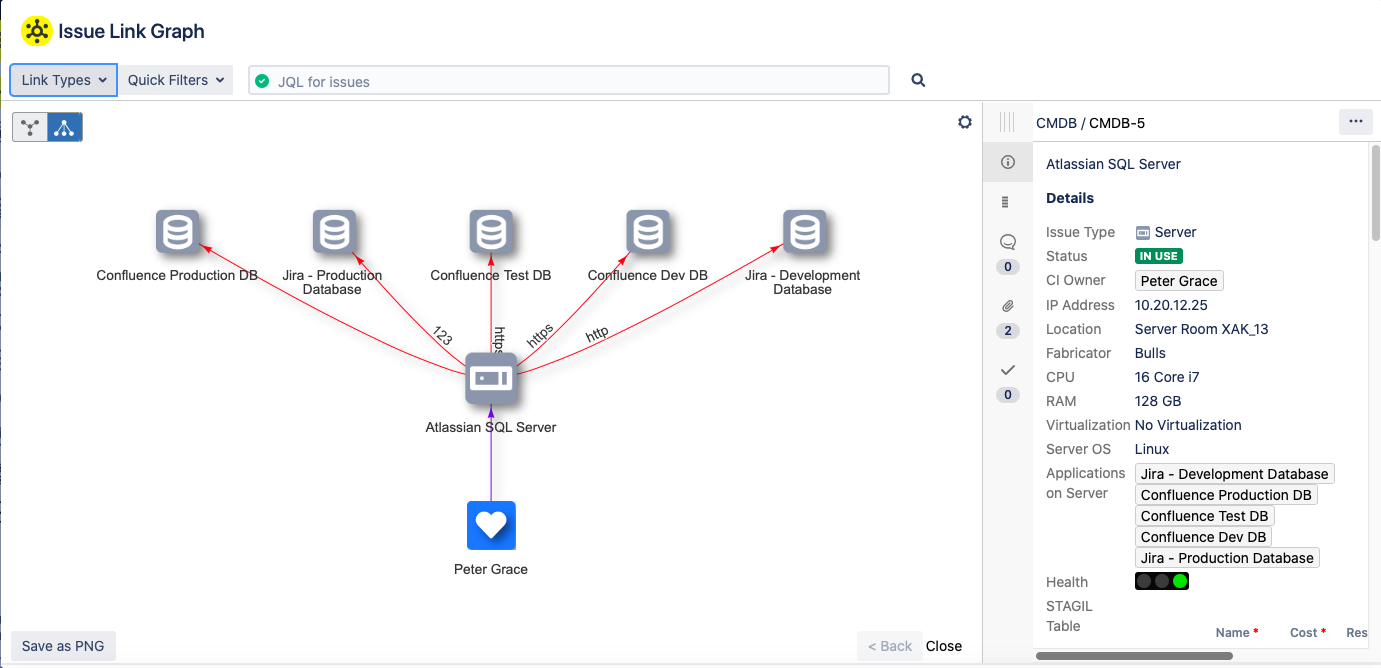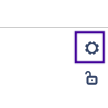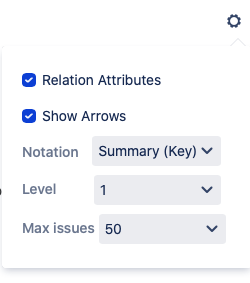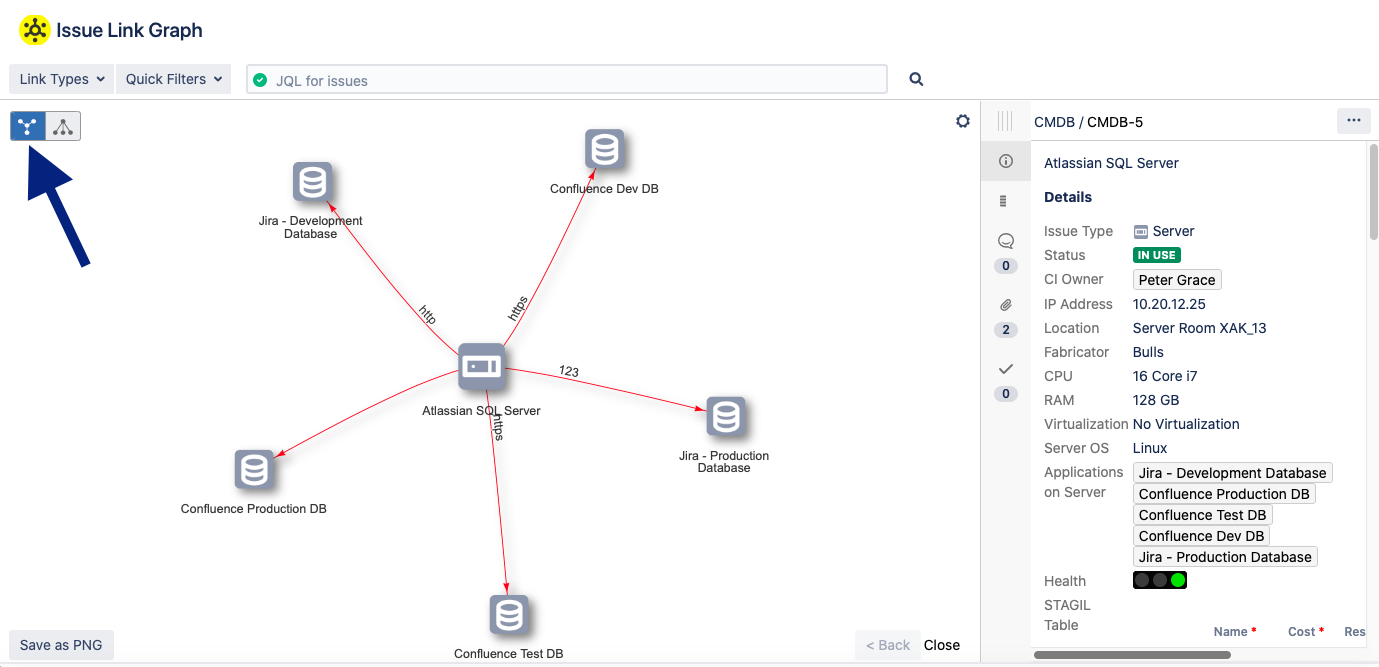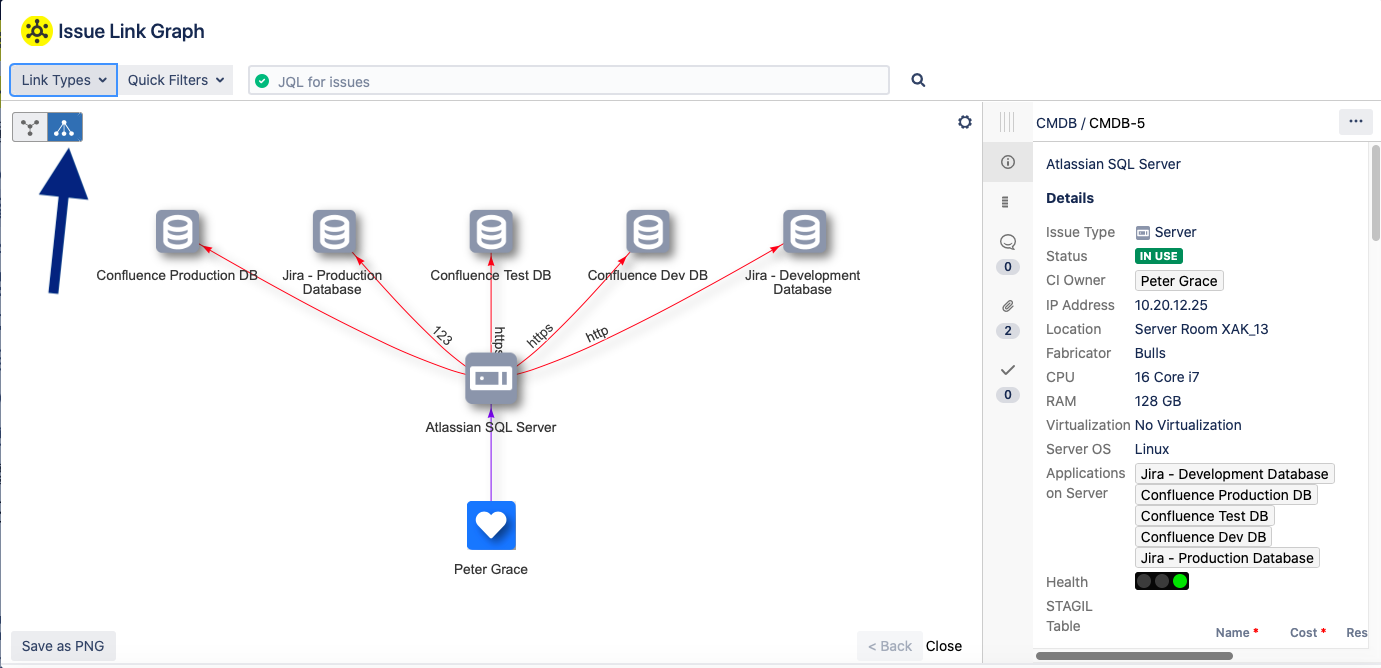Content
| Table of Contents | ||
|---|---|---|
|
Issue Link Graph Configuration
The Issue Link Graph can be found directly in the issue view of a concrete issue. It displays the relations of the current issue. To go to the Issue Link Graph, navigate to an issue and click the Graph button.
Link Types
Here you can choose, which link types you want to display in the graph. You can only select those link types, which are available for your current issue.
Quick Filters
The Quick Filters limit the issues shown in your graph. Quick Filters can be configured in the app administration. Please find more information here.
Graph Configurations
You can edit the main parameters of your graph by clicking on the following symbol in the upper right corner of your graph:
Now you have the following options to change the details you want to display and to limit the maximum number of issues displayed in graph as well:
Display Style
You have two different options to display your graph. Please choose one of the two options: