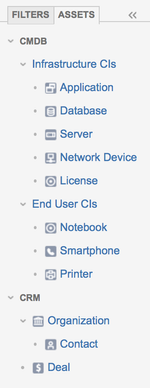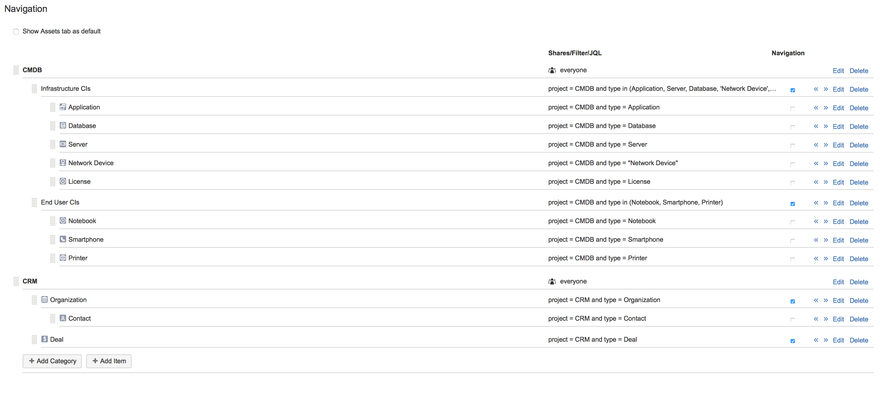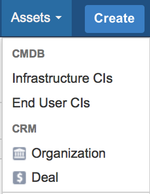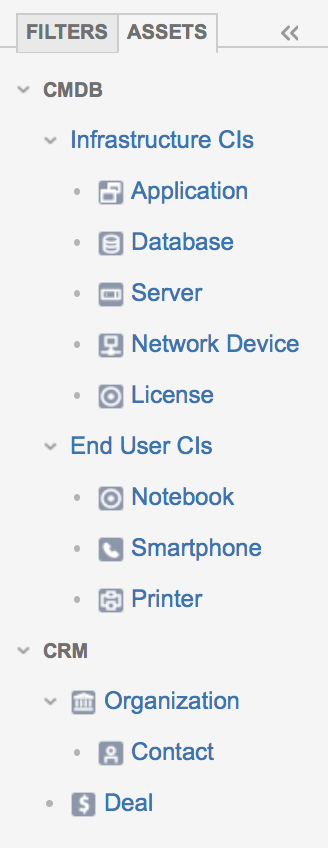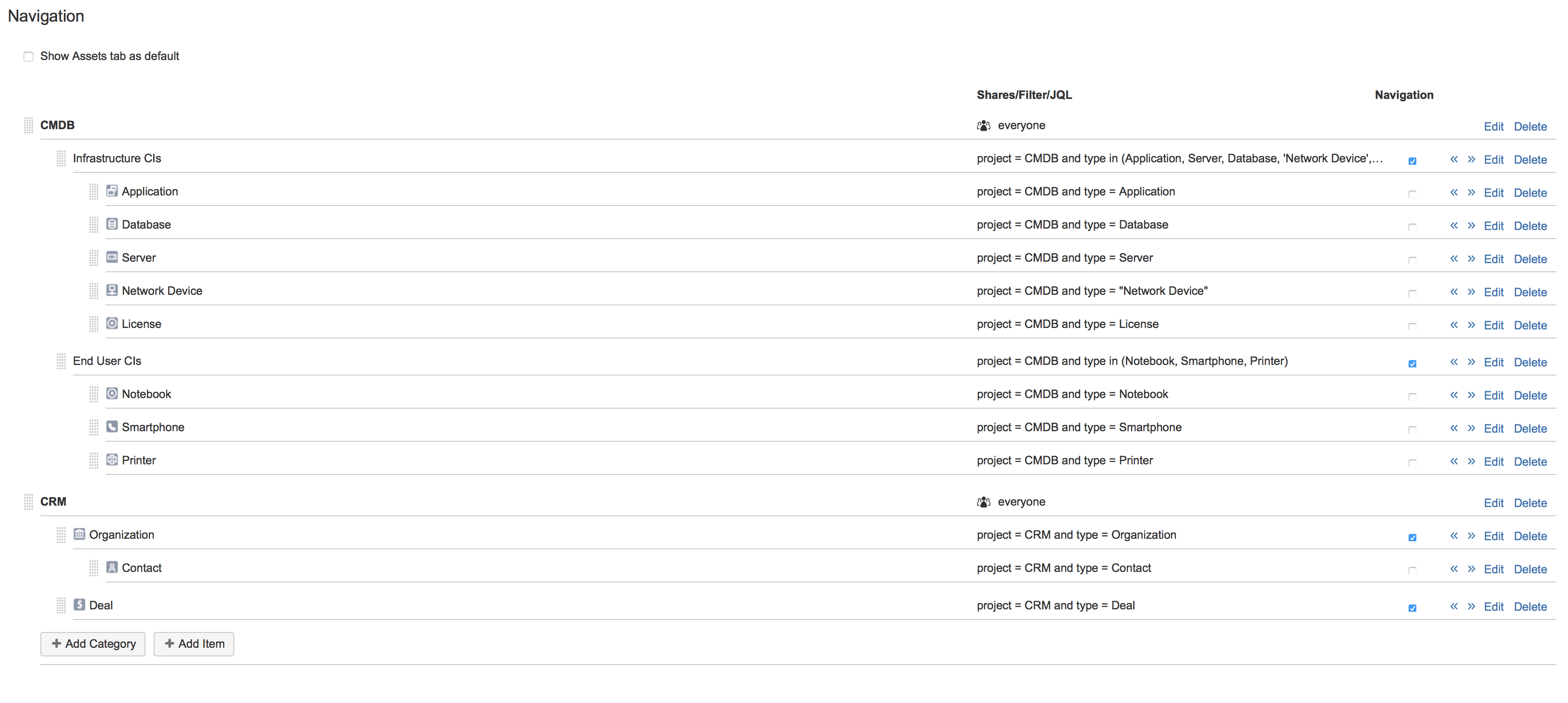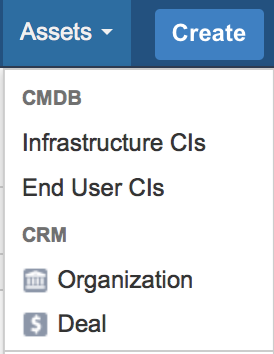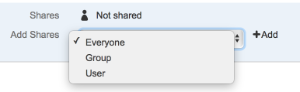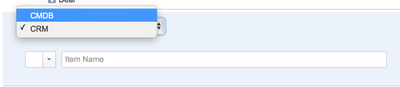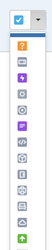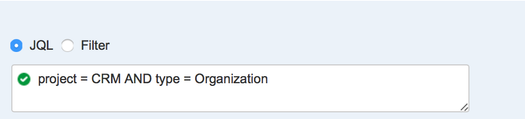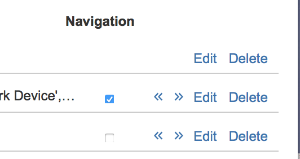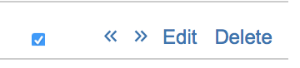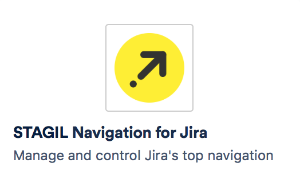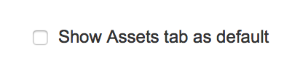...
...
| Panel | |
|---|---|
|
Overview Navigation
With STAGIL Assets you can build navigation tabs next to the filter tab in the search screen. You can build a hierarchy of items and every item has filters or JQL to link to the associated list of issues.
Also, you can build top navigation items in the assets menu. Since version 4.3.17 our product comes with a configurable sidebar navigation for your assets. Please find documentation here.
Build Navigation items
For the configuration go to Manage Add-ons → STAGIL Assets → Navigation.
...
To add new categories in your navigation click on Add Category.
...
Choose a Category Name.
...
Choose, if navigation should be shared. You can choose between sharing with Everyone, a Group or defined Users. You can add more than one sharing option.
...
Click Add.
Add Item
To add new items in navigation, click on Add Item.
...
First, choose the category to which the item belongs.
...
Second, you can select an icon, if needed. The icon should be displayed in the navigation tab and also in top navigation.
...
Then fill in a name.
...
To define which issues should be displayed by clicking on the navigation item you can select JQL or Filter Please define the needed JQL or select a filter from the drop-down menu.
...
Click Add.
Edit, Delete and Change hierarchy
...
Clicking the arrow will change the hierarchy of the item. It will move a level up or down.
...
Create Top Navigation item
You can select, if items or categories should be shown in the top navigation menu Assets. Mark the checkbox in the navigation overview at that item or category you want to display in the top navigation.
...
| Info |
|---|
If you need more flexibility to create you custom top navigation - please feel free to test our STAGIL Navigation add-on. |
Default Tab
You can select the Assets filters as default tab, if the user should see the assets tab as default in the search screen. If not checked, the standard filter tab is shown first.
...