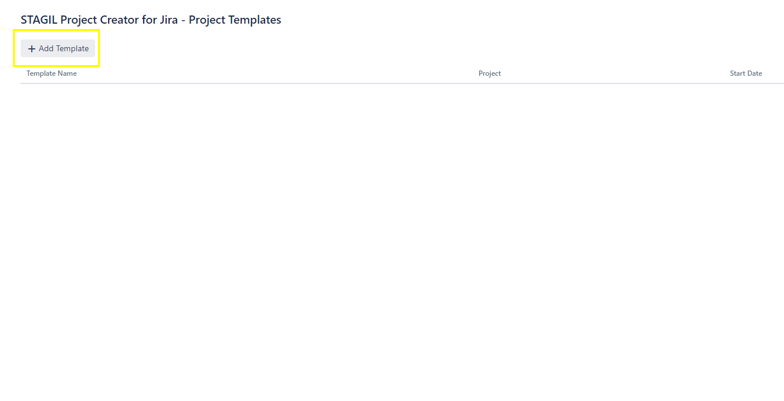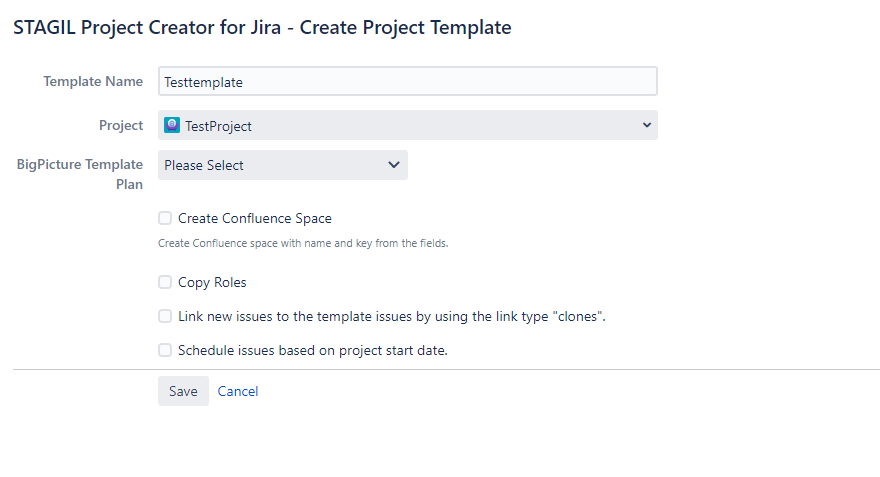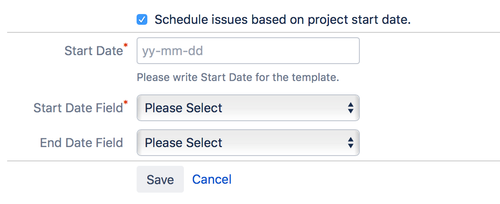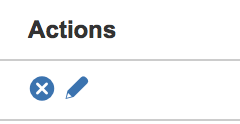...
...
...
...
...
Content
| Table of Contents | ||
|---|---|---|
|
General
With the STAGIL Project Creator you can define existing Jira projects as templates. So before you use our App, you need to create a Jira project which you would like to use as your template. Projects, which will be created from this templates, will share all configurations with the template project. In the following we'll show you, how to define existing Jira projects as project templates.
Add new project template
To add a new project template go to Jira Administration → Add-ons → STAGIL Projects for Jira –> Project Templates. Here you can find the list of all existing project templates and you can click Add to create some new template.
...
Edit a project template
The following screen appears when you want to add a new or edit an existing template by clicking on the pencil icon on the right side of the project template list.
...
Template Name
First, enter a Template Name. Please consider that this is the name displayed when users choose a template for a project - choose a meaningful name.
Project
Project - here you can select one existing Jira project. This project will be the template for creating the new Jira project. The configuration of the new project will be equal (shared) to the choosen template.
Shared elements are:
Issue Type Scheme
Workflow Scheme
Screen Scheme
Permission Scheme
Security Scheme
Notification Scheme
Priority Scheme
Create Confluence Space
Here you can automatically create a Confluence space for your project. The space name will be the Jira project name and for the space key the Jira project key will be used. The space admin is the Jira project lead.
Please ensure that
The application link is correctly connected
The Confluence system is selected in the main configuration
The admin user in the main configuration has create space permission and administrator permission in the template space.
Copy roles
All users who are assigned to a role in the template project will have the same role in the new project.
Link new issues with template issues by Cloners
Tick this checkbox, if you want to link the template issues and the issues in the newly created project with the link type "clones".
Schedule issues based on project start date
Check this box, if you have start and end dates in your template's issues and you would like to reschedule them during the creation of the new issues.
...
Select the fields in which your dates are stored.
...
Delete a project template
Go to the list of project templates and click the cross-icon on the right side. Template will be deleted.
...
| Info |
|---|
Deleting a template does not have any effect on the project created by these template. |