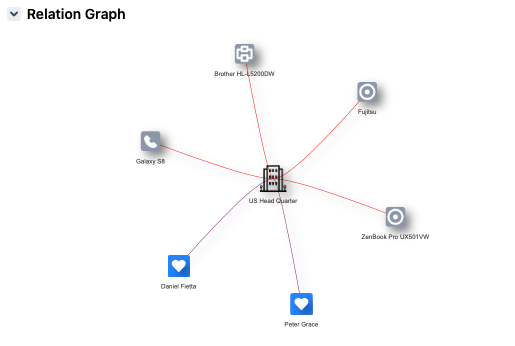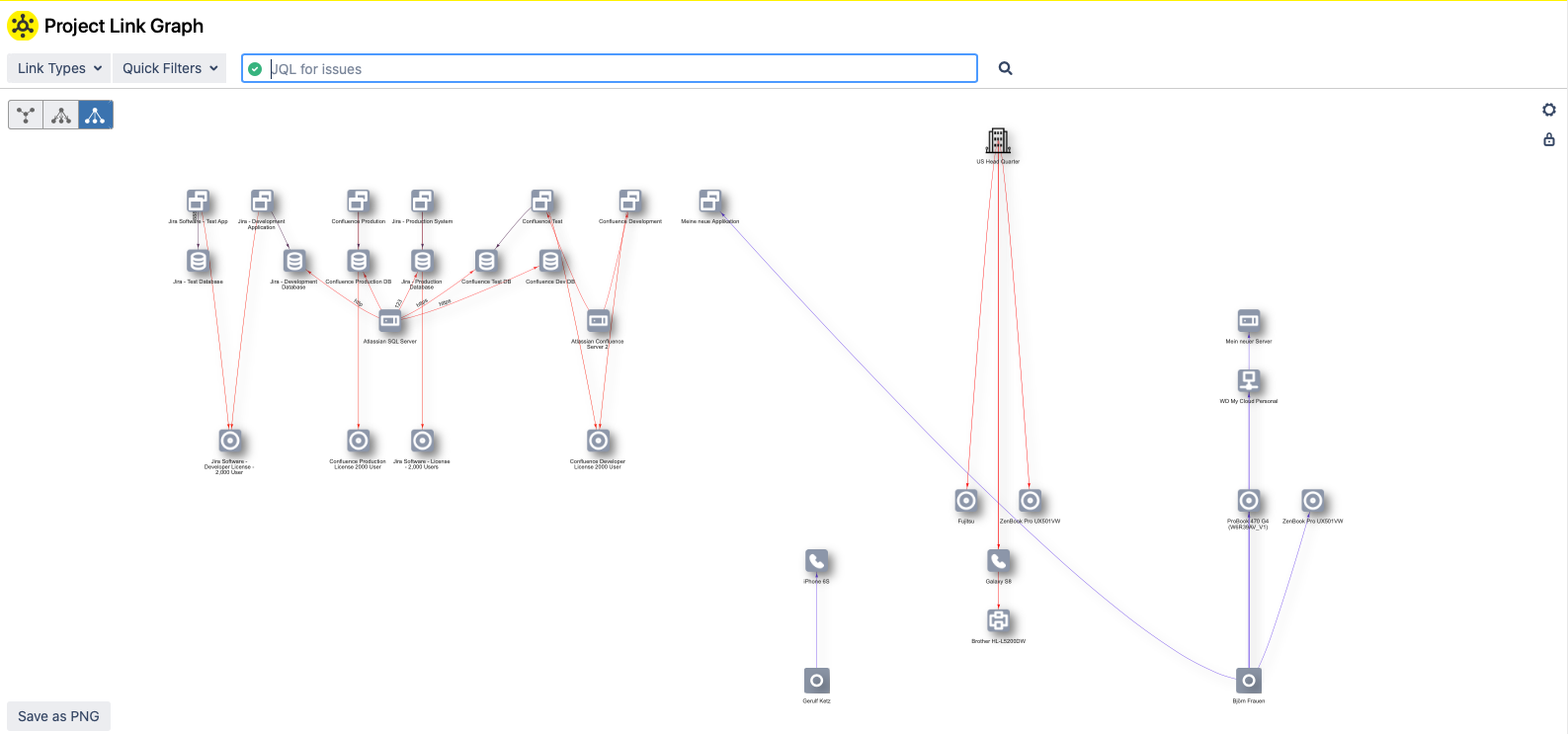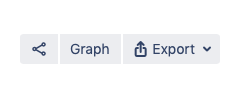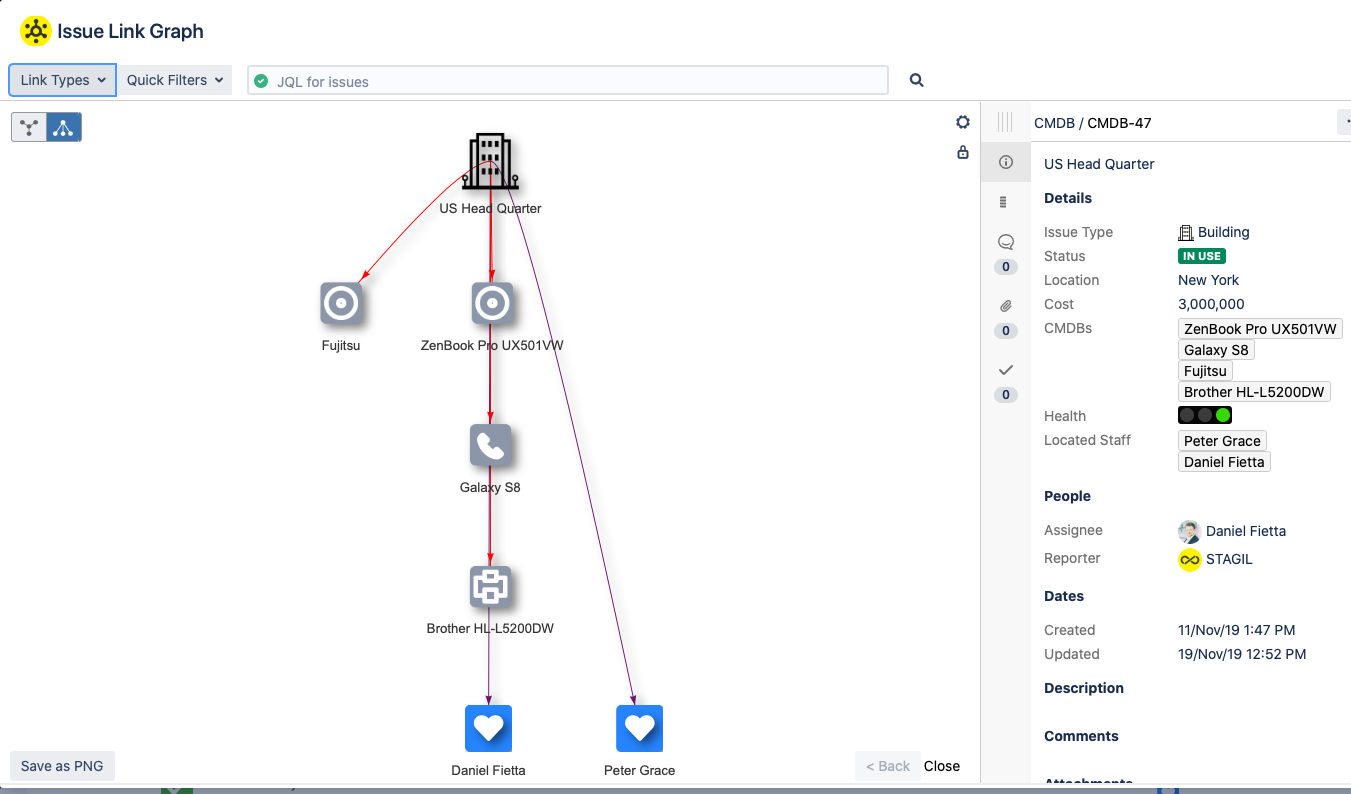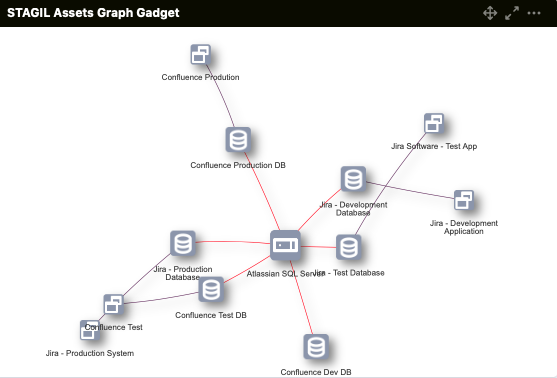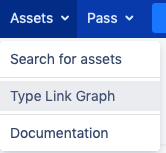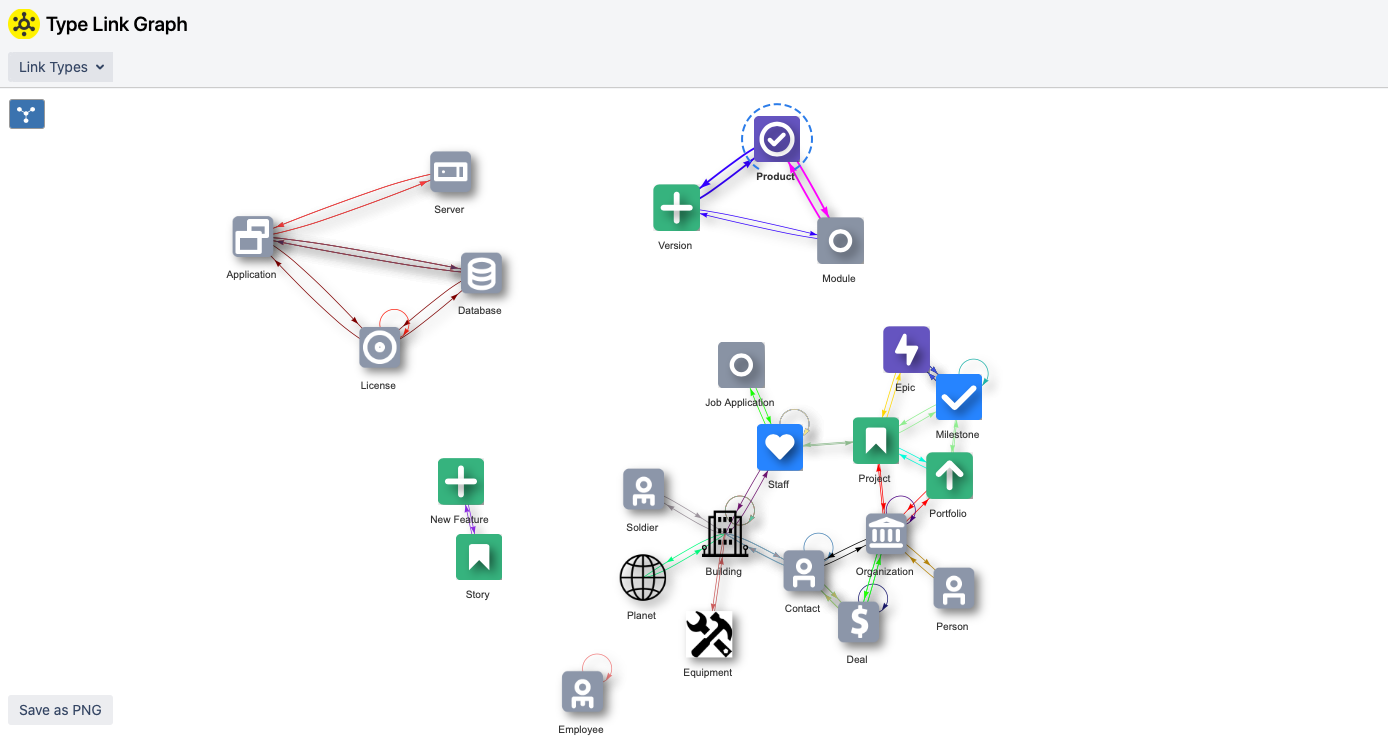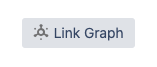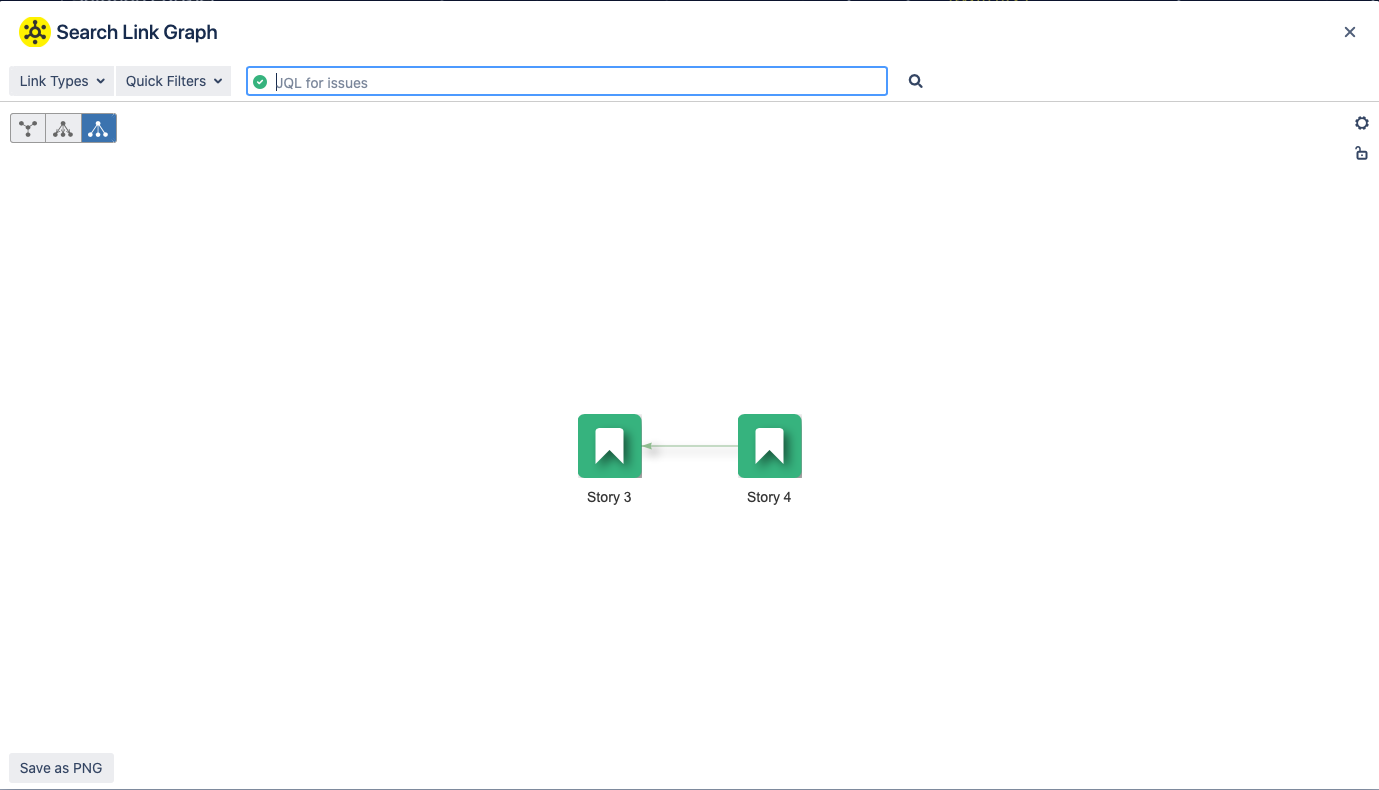...
Where to find | Best for | Configurable? | Example Picture | |
|---|---|---|---|---|
Relation Graph | Directly in the issue-view. | Quick overview of the related assets of the current issue. |
| |
Project Link Graph | Go to the project navigation (left side) and choose Project Link Graph. Note that the project link graph has to be activated in the configuration menu Project Elements. See documentation here. | Get an overview of the relations of all asset-issues within one project. |
| |
Issue Link Graph | Click on the "graph" button in the upper right corner of your current issue: | See context of all relations in your system. |
| |
Asset Gadget | You can find this gadgets in the list of all available gadgets. | Including asset-relations in your dashboards |
| |
Type Link Graph | Directly in the top navigation. | See the logic of the asset types in your system, regardless of concrete intances/objects. |
| |
Search Link Graph | Top Navigation → Assets → Search for Assets → Link Graph |
|
...