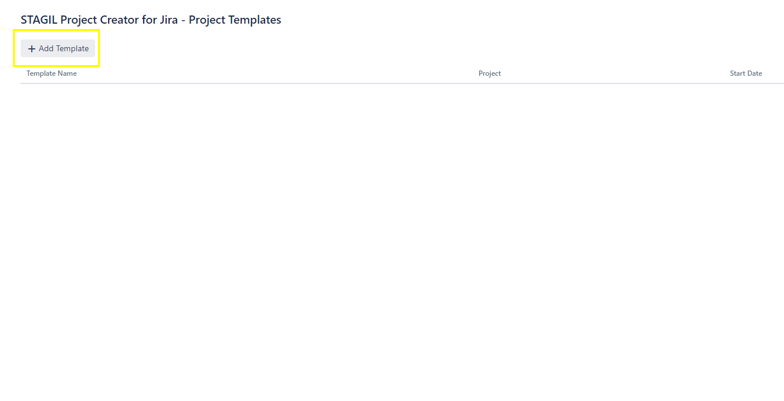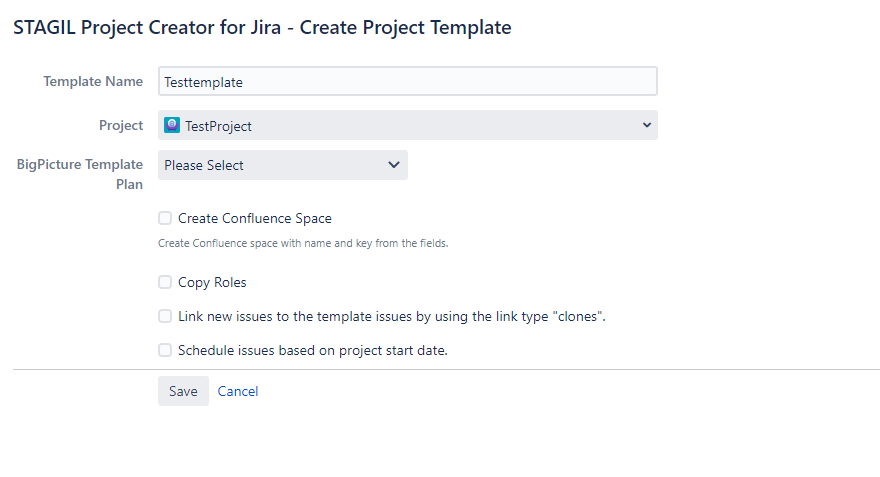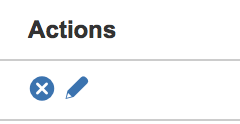...
...
...
...
...
...
...
...
Content
| Table of Contents | ||
|---|---|---|
|
...
To add a new project template go to Jira Administration → Add-ons → STAGIL Projects for Jira –> Project Templates. Here you can find the list of all existing project templates and you can click Add to create some new template.
Edit a project template
The following screen appears when you want to add a new or edit an existing template by clicking on the pencil icon on the right side of the project template list.
Template Name
First, enter a Template Name. Please consider that this is the name displayed when users choose a template for a project - choose a meaningful name.
...
Project - here you can select one existing Jira project. This project will be the template for creating the new Jira project. The configuration of the new project will be equal (shared) to the choosen template.
...
Go to the list of project templates and click the cross-icon on the right side. Template will be deleted.
| Info |
|---|
Deleting a template does not have any effect on the project created by these template. |