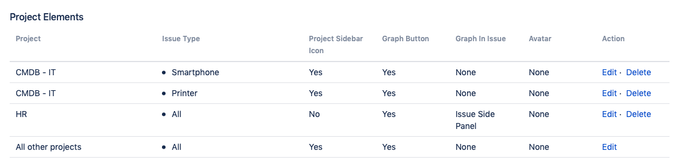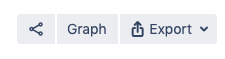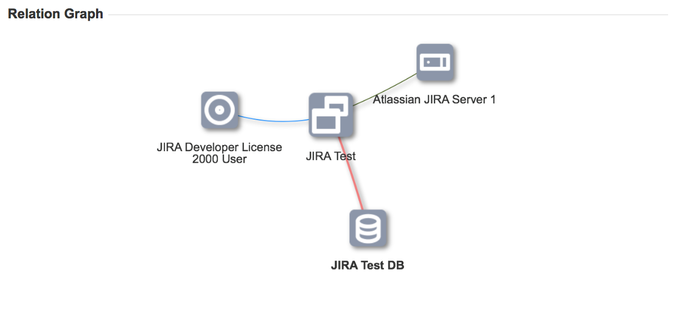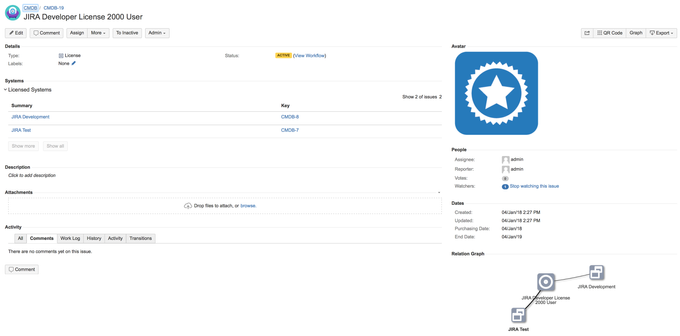Add Projects Elements
For every Jira project you can choose, if you want to use the STAGIL Assets functions. The affected projects are shown in this list.
You can edit or delete the project elements by clicking edit or delete on the right side of the list items.
To add Assets elements to a new project, select the project and choose which elements should be displayed in the project. Then click add.
For every project, where you would like to have Assets elements, you need to add a new entry.
Options for Elements
Show Graph
Check, if you want to display the Graph Button in every issue of the choosen project. This Button opens the Assets Graph.
Show Graph in Issue
Check, if you want to display the Graph on the issue view screen of the chosen project and choose, where it should be displayed. You can rearrange the icons by drag and drop. To view more functions please use the advanced view by clicking on the Graph button, if it is available for your project.
Avatar
Check, if you want to display the possibility to add an avatar for each issue of the project. You can add a picture on each issue by clicking browse on the right side panel Avatar. You can also edit the display settings of your avatars. Choose between none, rectangle and round and click Add.
Example
With all available elements.
Default Project Elements
If there are no custom project elements configured, this will be the default settings:
Project | Issue Type | Project Sidebar Icon | Graph Button | Graph In Issue | Asset Navigation |
|---|---|---|---|---|---|
|
|
|
| None |
|