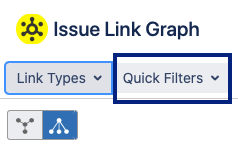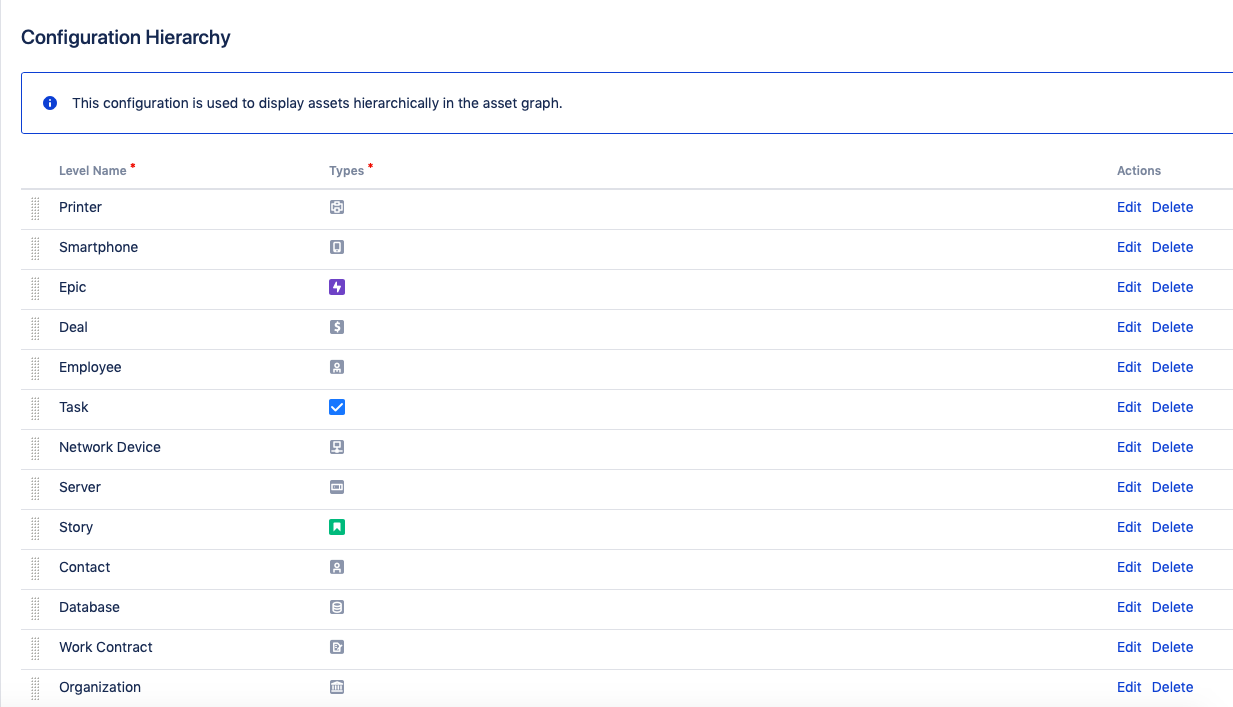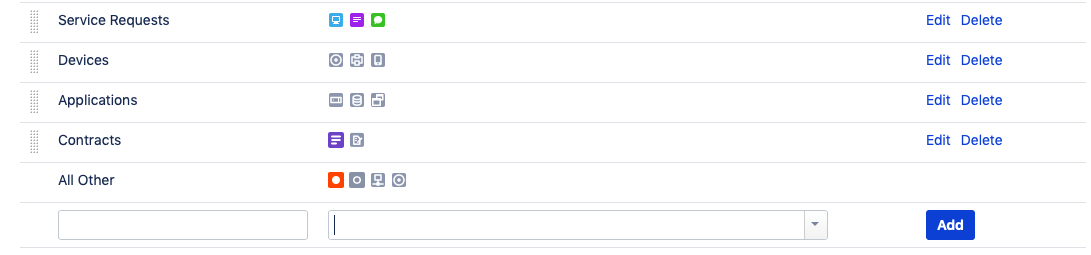Add Quick filter
Via Add-ons → Stagil Assets and CRM → Graph Configuration you can find the list of quick filters you have already added to the asset graph.
Fill in the Name and Description for new quick filters. Add JQL to specify the issues you would like to see in the graph.
Quick Filter in Graph
You can find your added quick filters in the top of the asset graph.
Configuration Hierarchy
Here you can change the hierarchy of your assets issue types to display them correctly in the asset graph. Use drag and drop to move issue types up and down in the hierarchy. The issues are sorted in descending order, so that asset issue types at the top of the list will be higher in hierarchy that the ones below them:
Please note that issues which are currently not defined in hierarchy will be shown at the lowest hierarchy level.
If you have asset issue types, that should be shown in the same hierarchy level, you can create a new level and map different issue types on it. This example shows you a new created level called "Devices", which contains all smartphone, printer and notebook asset issues:
Creating new levels and managing many issue types in one level gives you every option to define the logic of your asset hierarchy and also cuts down the effort of resorting and rearranging your hierarchy, because you can now rearrange levels instead of singe issue types: