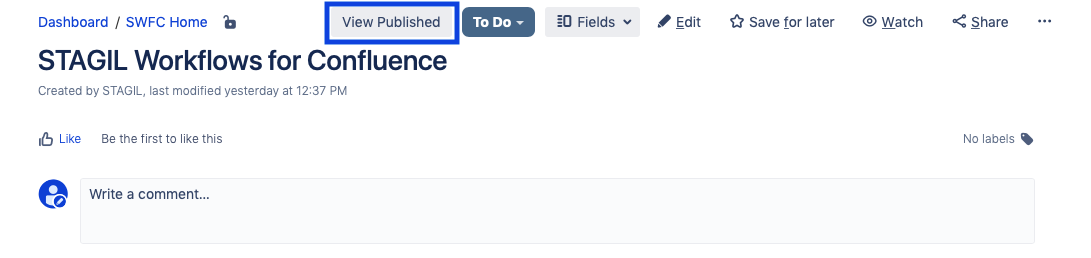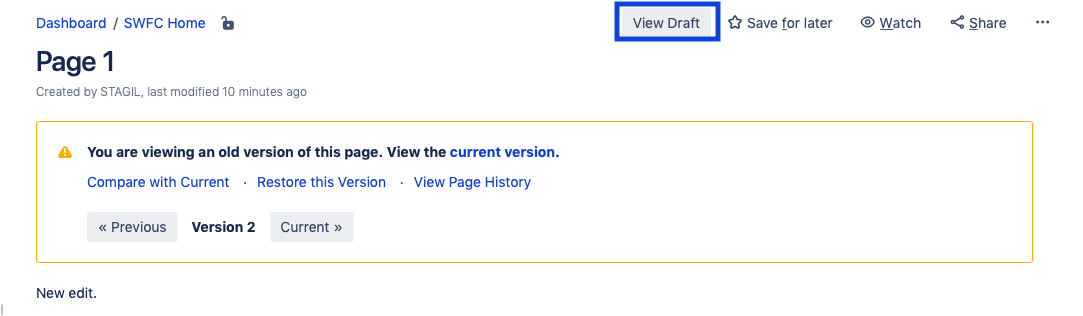For pages with content targeted to external users (with or without Confluence accounts) and undergoing multiple repetitive cycles of editing and publishing, a need to separate ready-to-view content from the one in progress. With Publish Timestamp, you can decide which version the users will see when they follow the page link.
Timestamp Configuration
Step 1. Create a Jira Date/Time picker custom field for the timestamp:
Step 2. Select the field in the Publish Timestamp field on the STAGIL Workflow & Fields configuration page:
Step 3. Add the custom field to the view screen of the issue type synced with the page that is going to be published using the Publish Timestamp.
Step 4. Go to Page History and find the page version selected to be published. Each version has a date and time of publishing - take note of that time.
Step 5. Go to a synced Jira issue → timestamp custom field → enter the version publishing time from the previous step.
Page view markers
The feature will add a green tab with the text “Published” to mark
With the publish timestamp feature, you can switch between published pages and drafts, for example to compare the last officially published version with the current changes that has been made on that page. To use this feature, you first have to choose (or first to create) a Jira date/time picker field, in which you want to store the publish timestamp:
You have to add this field to the screens in the project connected with a Confluence space and fill it manually with the date-time on which the page version was published which you want to mark as “published” (this can be any version in the page history). Based on the date of the field you can now switch between published and unpublished versions:
The button "View Published" will direct you to the latest Confluence page version with date BEFORE the current "Public Timestamp":
The button "View Draft" will direct you to the LATEST Confluence page version: