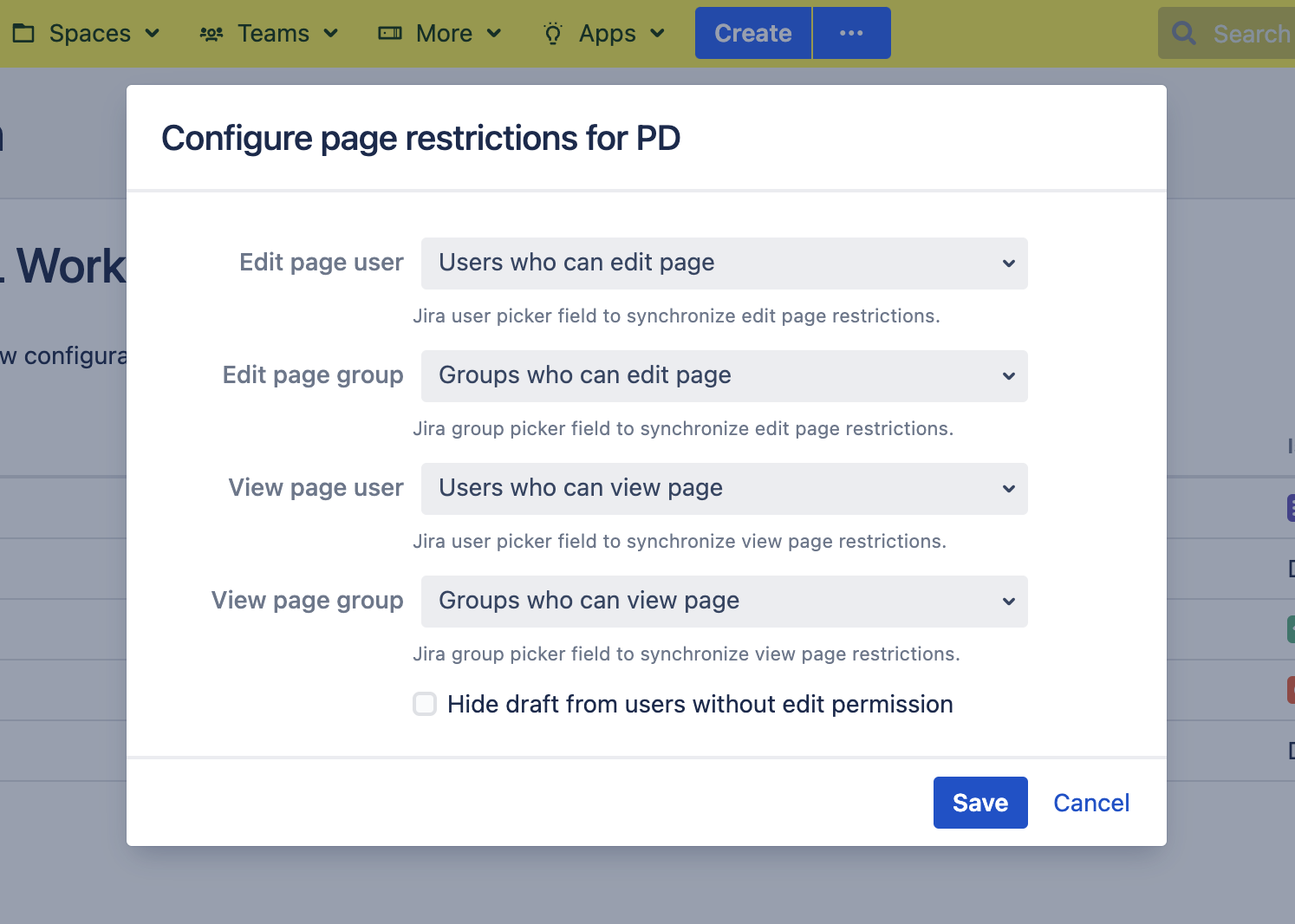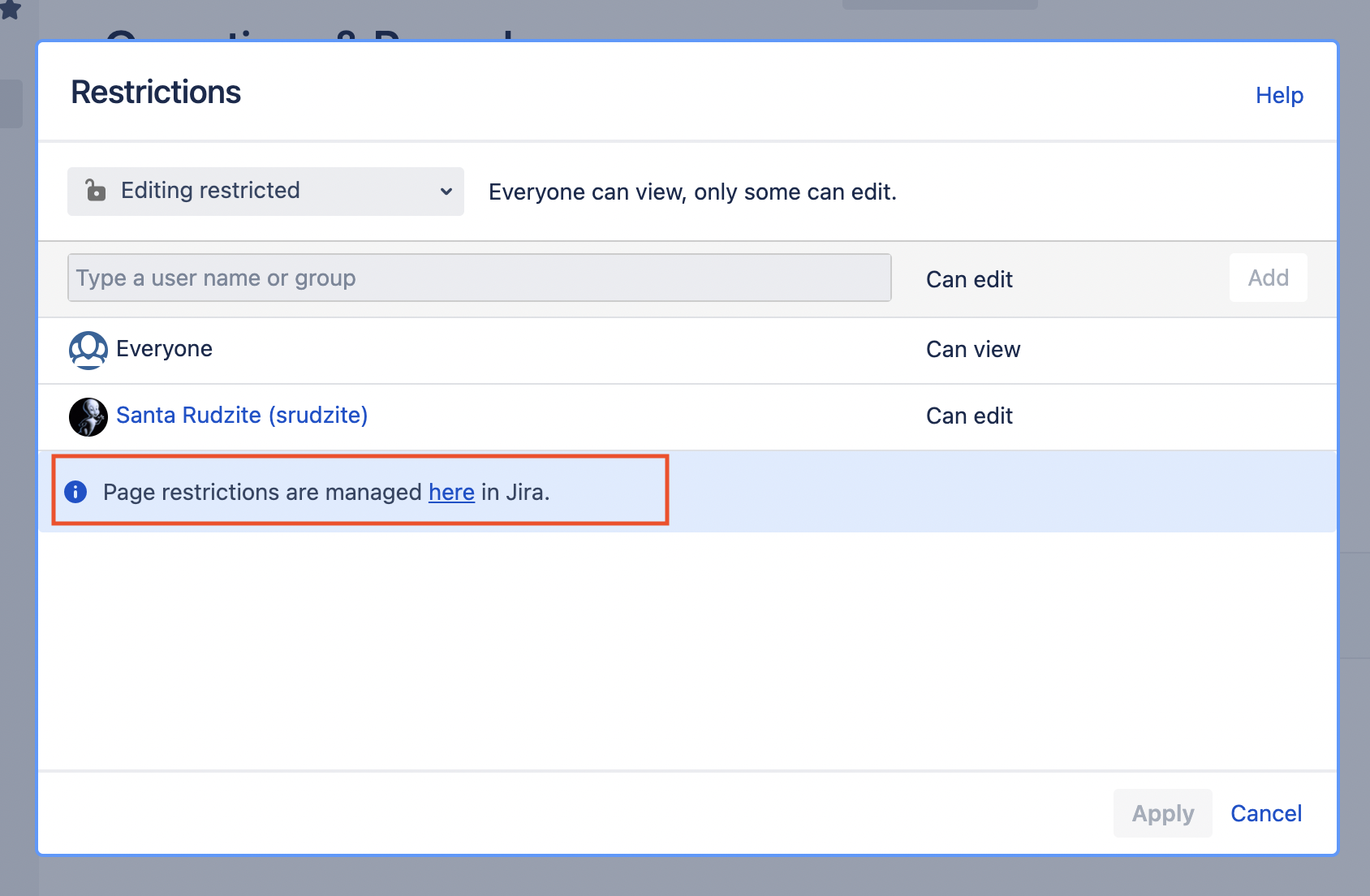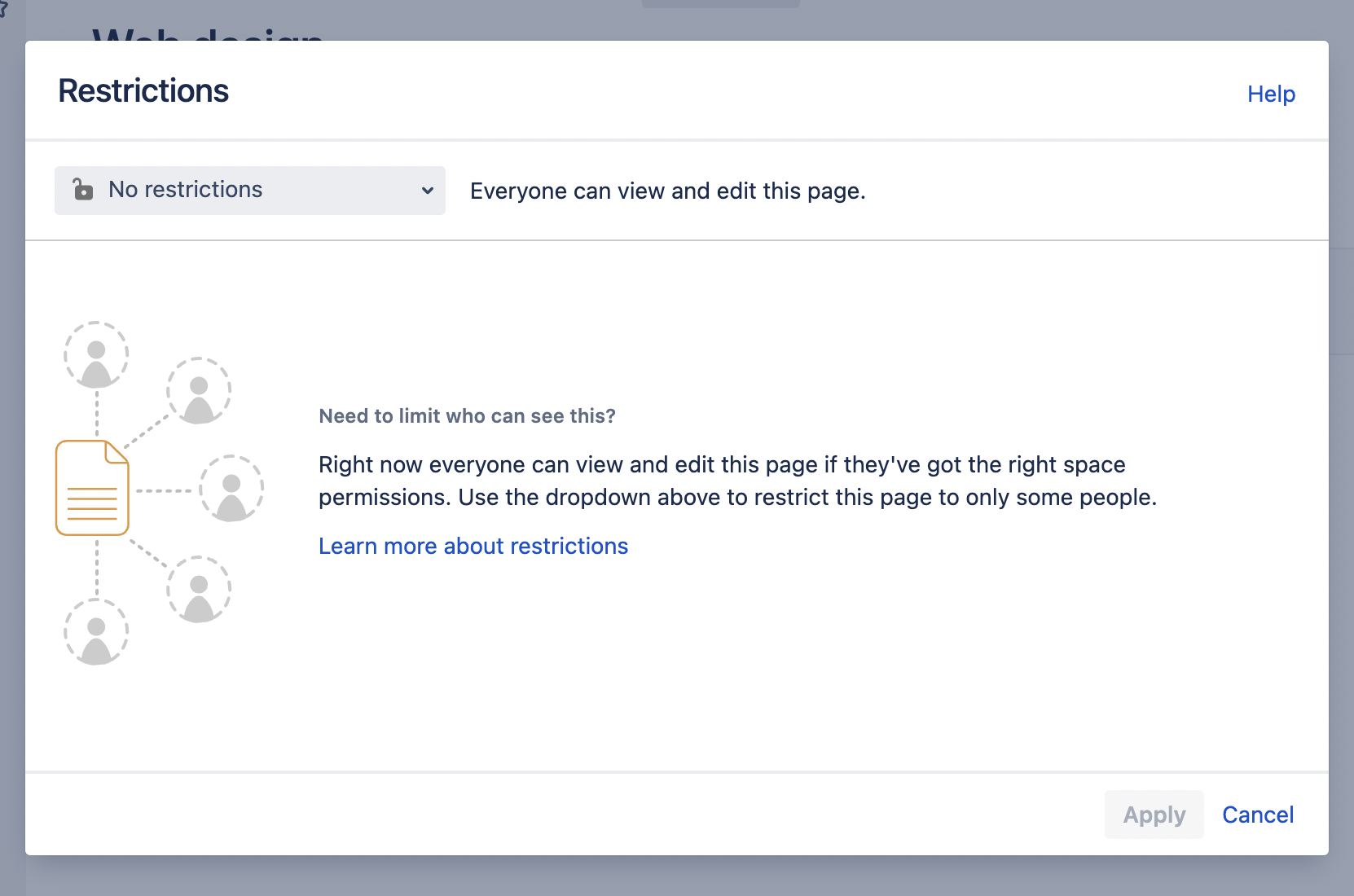Configuration
This feature allows limiting edit/view permissions of a Confluence page. You can implement it via a multi-user picker field in a synced Jira issue. E.g. a multi-user picker field is created named Page Editors. A Now you can control edit permissions according to the following logic:
if "Page Editors" field is empty → connected page is editable
if "Page Editors" field is not empty and contains a current user → connected page is editable by the mentioned user
if "Page Editors" field is not empty and does not contain a current user → connected page is not editable
To select a custom field for restriction, please ensure that the multi-user picker field exists and is placed on the correct screens. Then select the field in the restrictions dialogue of the project-space configuration:
Administering restrictions
Please review these guidelines when configuring automation or scripted rules regarding restrictions change.
For restrictions to be updated correctly, Confluence User must always have an identical counterpart in Jira. If the Confluence user is not matched in Jira, it will be ignored when restriction field values are updated. The instance administrator needs to make sure that users are synced as well as equipped with the correct rights to edit Jira fields.
Once the field values are changed, a trigger is required to complete the restrictions update. Any of the following actions in Confluence will complete the update:
browse page: once the page in question is browsed by any random user (browsing page permissions are enough)
when the space administrator clicks on Sync in the configuration action menu
Confluence Page Restrictions
By default, page accessibility in Confluence is managed with Page Restrictions (see https://confluence.atlassian.com/doc/page-restrictions-139414.html). Restriction dialogue can be accessed via an ![]() icon at the top of the page.
icon at the top of the page.
After the space is synced with a project via STAGIL Workflows & Fields restrictions are managed only via custom fields in the Jira issue. The default Page Restrictions dialogue remains accessible but in read-only mode. Users will also see an info panel with the link to the synced issue in Jira.
Disabling of restrictions dialogue is triggered by adding any fields selected in the restrictions configuration to a view, edit or create screen.
If no fields were added to a Jira screen Page Restrictions dialogue remains active and without changes:
![]() If the user has edit issue permission, then he can define page restrictions only from within Jira.
If the user has edit issue permission, then he can define page restrictions only from within Jira.
![]() If the user does not have edit issue permission, then he can not edit page restrictions in Confluence.
If the user does not have edit issue permission, then he can not edit page restrictions in Confluence.