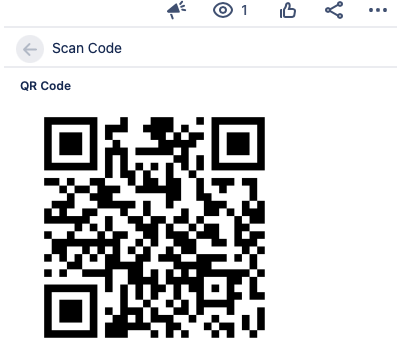The STAGIL QR Code field adds a scannable and printable code to your assets. The field is automatically created by installing the app. Contexts can be edited in the app configuration.To create a STAGIL
| Table of Contents | ||||
|---|---|---|---|---|
|
Manage QR Code Contexts
To configure the QR Code field please navigate to the app administration and choose “Fields”“QR Code”:
...
Now you will see the following screen:
...
To add a field, choose a Name and Type (in this case: QR Code). Click Add.
Configuring a STAGIL Lookup Customfield
Setting the Context of a STAGIL Lookup Field
To set the field context of a STAGIL Lookup Customfield, click Manage:
...
Now you can set the context by choosing projects and issue types:
...
can add new/delete or configure existing context. The QR code appear in all issues that match one of your created contexts.
Edit QR Code Configurations
Click on “Edit STAGIL Assets QR Code” to proceed:
...
Here you have the option the choose between a bar code or QR code rendering:
...
Bar Code:
...
QR Code:
...
Display QR Code in Issue View
To display the QR code in the issue view, please find this button in the right issue panel and click on the arrow:
...
Now the QR code opens in a separate panel: