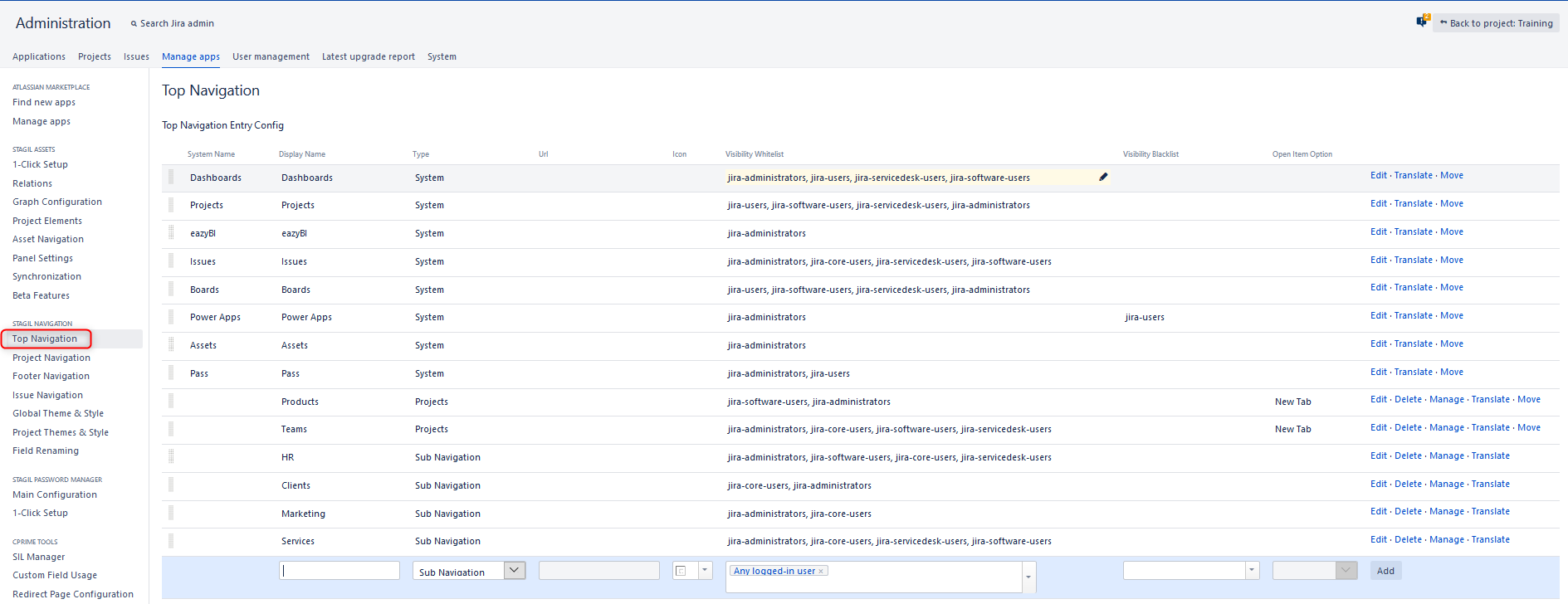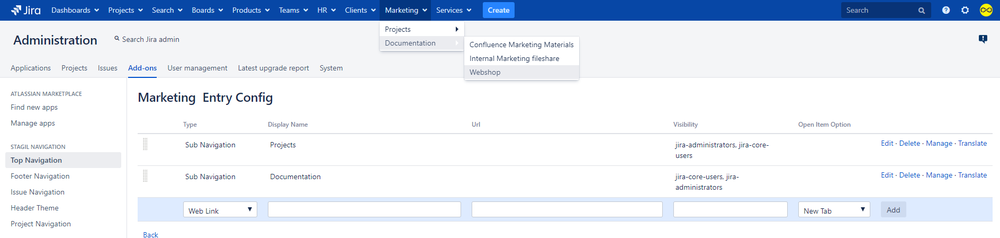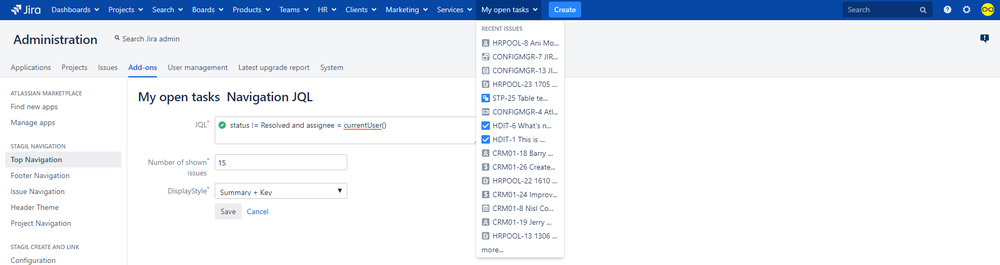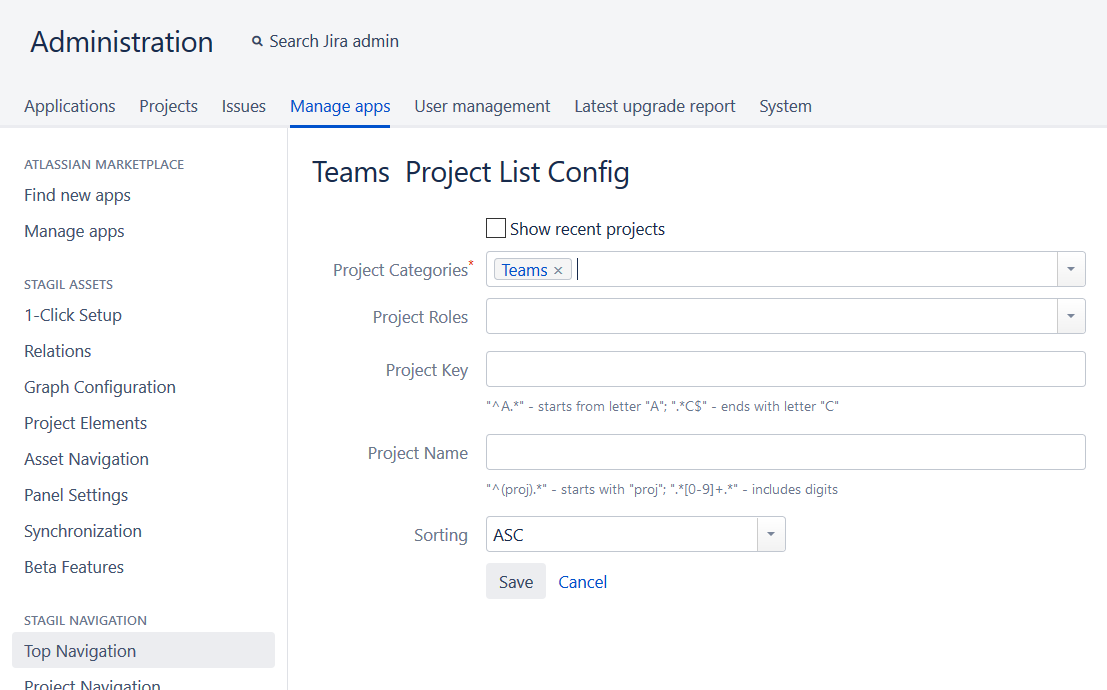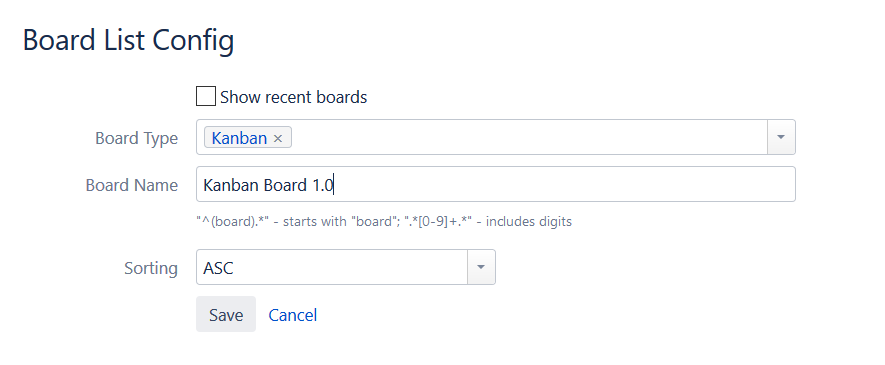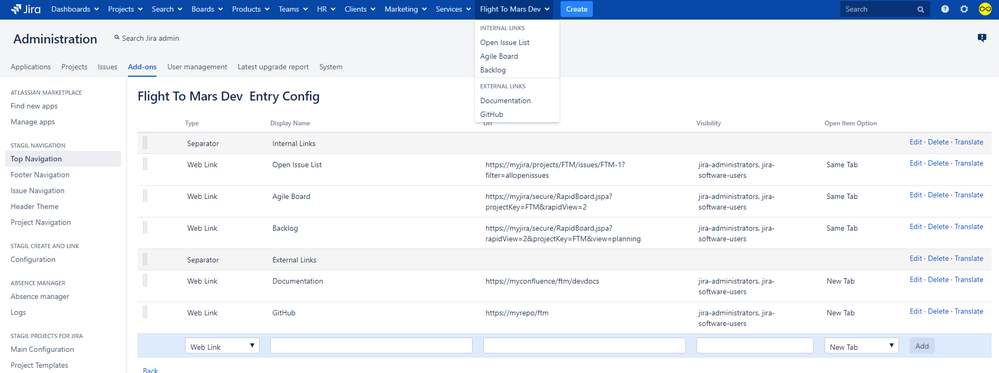Top Navigation Menu Configuration
With this app, you can change existing menu items or create completely new menu entries for the top navigation bar in Jira. To get started, navigate to the app section in the global administration and click on the "Top Navigation" entry of the STAGIL Navigation app. Here you can add, edit, delete, manage, translate or move new entries to antoher place.
Renaming system menus
STAGIL Navigation gives you the ability to simply rename existing top navigation menus. You can do this by clicking on the display name of the menu item that you want to change, enter a new name and click on "Update".
To change the menu back to the default name, just remove the display name and hit "Update".
New navigation menu types
When creating a completely new menu for your top navigation bar, you can choose between several different options that are described below.
In order to edit a menu, click on manage on the right.
💡
Sub Navigation Entries
A sub navigation entry is either the start point of a new menu or simply gives you one more level down in the navigation menu and helps you to bring some structure into it as you can see on the following picture:
JQL Entries
Menus of the category JQL show you a list of issues and let you define which JQL you want to use. Simply enter the JQL and the amount of issues you want to see:
Web Link Entries
The web link entries give you the ability to add a link to any website, whether it is a link to a Jira issue, a Confluence page or any other internal or external website.
Like for all menu types you can also choose, if this link should be opened in the same browser tab or in a new tab.
Project Entries
A Project entry lets you create a list of all projects of a certain category. In the following screenshot you can see the customization menu of a Project entry. This gives you a list of all projects that are labeled with the category "Team". In the screenshot below you can also see that you have some more options to adjust the displayed project list. You can use regular expressions to filter the list by project key or project name and have them shown only to the selected project roles within these projects. It is possible to sort the sub-projects alphabetically as well as boards.
Please be aware that both filters will be applied at the same time when you fill in regular expressions for project key AND project name.
⚠
Agile Boards Entires
With the Agile Boards entry you can access your Kanban and Scrum Boards by using the top navigation. By enabling "Show recent boards" each user can only see boards that he has recently visited.
Separator
In a sub navigation menu you can also choose a separator as a navigation entry which gives you more optical structure for your menu: