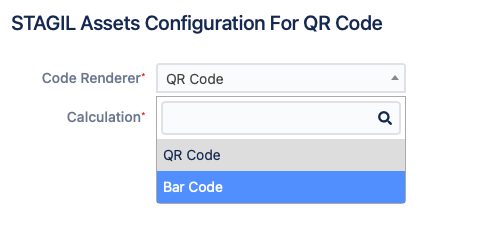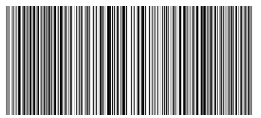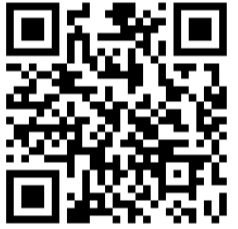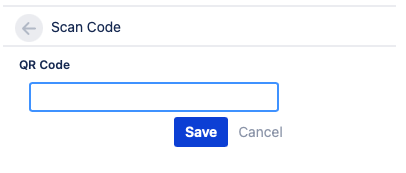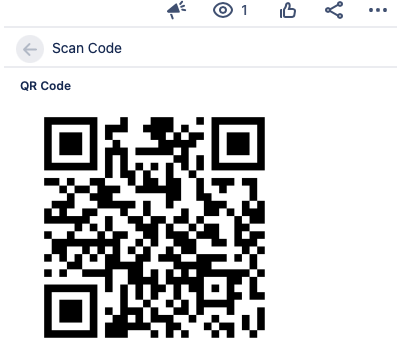The STAGIL QR Code field adds a scannable and printable code to your assets. The field is automatically created by installing the app. Contexts can be edited in the app configuration.
Manage QR Code Contexts
To configure the QR Code field please navigate to the app administration and choose “QR Code”:
Now you can add new/delete or configure existing context. The QR code appear in all issues that match one of your created contexts.
Edit QR Code Configurations
Click on “Edit STAGIL Assets QR Code” to proceed:
Change rendering
Here you have the option the choose between a bar code or QR code rendering:
Bar Code:
QR Code:
Calculate QR Code based on issue key or custom value
By default QR codes are calculated based on the issue key. If you select the option “custom value” you can add any (string) value in the issue view to calculate your QR codes. Add any value and click Save to generate your QR code.
Display QR Code in Issue View
To display the QR code in the issue view, please find this button in the right issue panel and click on the arrow:
Now the QR code opens in a separate panel: